Kia Niro Car Multimedia System 2020 Quick Reference Guide
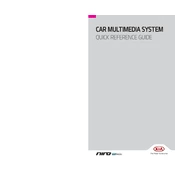
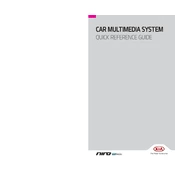
To connect your smartphone via Bluetooth, turn on Bluetooth on your phone, go to the multimedia system's home screen, select 'Setup', then 'Bluetooth', and choose 'Add New'. Follow the prompts to pair your phone.
To update the navigation system, download the latest update from the official Kia update website onto a USB drive. Insert the USB into the car's USB port, and follow the on-screen instructions to complete the update.
If the touch screen is unresponsive, try resetting the system by turning the vehicle off and on again. If the issue persists, consult the owner's manual for a system reset procedure or visit a Kia service center.
To set up Android Auto, connect your Android phone to the car's USB port using a compatible USB cable. Follow the prompts on both the phone and the car's display to complete the setup.
Go to the 'Setup' menu on the multimedia system, select 'Sound', and then choose from options like 'Volume', 'Balance', 'Fade', 'Bass', 'Mid', and 'Treble' to adjust the sound settings to your preference.
Ensure the USB drive is formatted to FAT32 or exFAT, as NTFS is not supported. Additionally, check that the multimedia files are compatible with the system.
Press the 'Voice Recognition' button on the steering wheel, wait for the prompt, and then speak your command. Ensure the multimedia system is turned on and the microphone is not obstructed.
If the navigation system is slow to start, ensure there are no large files on the connected devices. Try resetting the multimedia system by restarting the car. If the problem persists, have it checked by a professional.
To restore factory settings, go to 'Setup', select 'System Info', and then 'Factory Reset'. Confirm your choice to reset the system to its original settings.
Album art may not display if the multimedia file does not contain embedded artwork or if the file format is unsupported. Ensure the files have embedded album art and are in a compatible format like MP3 or AAC.