JVC MX-DN550 Quick Start Guide
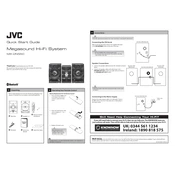
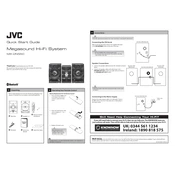
To connect your JVC MX-DN550 to a Bluetooth device, turn on the sound system and press the 'Bluetooth' button on the remote or the unit until the Bluetooth indicator blinks. Then, on your Bluetooth device, search for "JVC MX-DN550" and pair with it.
To reset your JVC MX-DN550 to factory settings, turn off the unit. Then, while holding the "Stop" button, press the "Power" button. Hold both until "RESET" appears on the display.
If your JVC MX-DN550 is not turning on, ensure that it is properly connected to the power outlet. Check for any tripped circuit breakers and try a different outlet. If the problem persists, consult a professional technician.
To clean your JVC MX-DN550, use a soft, dry cloth to wipe the exterior. Avoid using any liquid or spray cleaners, and do not allow moisture to get into the unit.
Ensure that the volume is turned up and not muted. Check the speaker connections to make sure they are secure. Also, verify that the correct audio source is selected.
To update the firmware on your JVC MX-DN550, visit the JVC support website to check for available updates. Follow the instructions provided to download and install the firmware using a USB drive.
The JVC MX-DN550 is designed for its specific speaker configuration. Connecting additional speakers is not recommended as it may affect sound quality and could potentially damage the system.
To set a preset radio station, tune to the desired station. Then, press and hold the preset button (1-10) where you want to save it until you hear a beep. The station is now saved.
To adjust the bass and treble settings, press the 'Sound' button on the remote control until 'BASS' or 'TREBLE' appears on the display. Use the arrow buttons to adjust the level.
If the CD tray does not open, ensure the unit is powered on. Try pressing the 'Open/Close' button again. If it still doesn't open, turn off the unit, unplug it, and then plug it back in before trying again.