JVC LT-65K880 Quick Start Guide
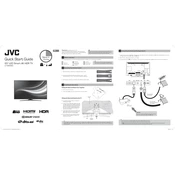
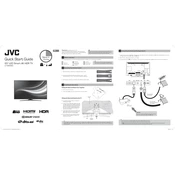
To connect your JVC LT-65K880 TV to a Wi-Fi network, go to Settings > Network > Wi-Fi Setup. Select your network from the list and enter the password if prompted.
If your TV is not turning on, ensure it is plugged into a working outlet. Check the power cable for any damage. Try using the remote and the power button on the TV. If issues persist, consider contacting customer support.
To update the firmware, go to Settings > Support > Software Update. Select 'Check for Updates' and follow the on-screen instructions if an update is available.
Try adjusting the picture settings by going to Settings > Picture. Ensure that all cables are securely connected. If the problem persists, consider resetting the TV to factory settings.
To reset the TV to factory settings, navigate to Settings > System > Reset & Admin > Factory Reset. Confirm your selection to proceed with the reset.
First, replace the batteries in the remote. If it still doesn't work, try resetting the remote by removing the batteries and pressing all the buttons. If it remains unresponsive, consider purchasing a replacement remote.
Connect external speakers using the TV's audio output ports. You can use HDMI ARC, optical audio, or a 3.5mm audio jack, depending on the speaker system. Adjust the audio settings in the TV menu to route sound through the external speakers.
Check if the TV is muted or if the volume is set too low. Ensure that the audio output settings are correct, especially if external speakers are connected. Examine all audio cables for secure connections and any damage.
To adjust picture quality, go to Settings > Picture. Here, you can customize brightness, contrast, sharpness, and other parameters to your preference. Consider using preset modes for different viewing experiences.
Enable parental controls by navigating to Settings > Lock > Parental Controls. Set a PIN and configure restrictions on channels and content based on ratings.