JVC LT-65C898 Quick Start Guide
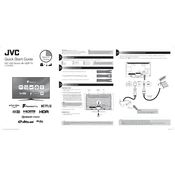
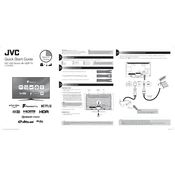
To connect your JVC LT-65C898 TV to Wi-Fi, go to the 'Settings' menu. Select 'Network' and then 'Wi-Fi'. Choose your network from the list and enter the password when prompted.
Ensure that the TV is set to the correct input source. Check the cable connections and make sure the connected device is powered on. If using a set-top box, restart it to resolve any temporary issues.
To update the firmware, navigate to the 'Settings' menu, select 'Support', and then 'Software Update'. Follow the on-screen instructions to download and install the latest firmware version.
First, replace the batteries in the remote. Ensure that there are no obstructions between the remote and the TV. If it still doesn’t work, try resetting the remote by removing the batteries and pressing all buttons twice before reinserting the batteries.
To perform a factory reset, go to 'Settings', select 'System', and choose 'Factory Reset'. Confirm your selection and wait for the TV to restart with default settings.
Yes, you can connect Bluetooth headphones. Go to 'Settings', select 'Audio', then 'Bluetooth Setup'. Follow the prompts to pair your headphones with the TV.
Screen flickering might be caused by loose cables or interference. Check all cable connections and reduce the number of devices connected to the same power source. If the problem persists, try resetting the picture settings to default.
To enable parental controls, access the 'Settings' menu, select 'Parental Controls', and set a PIN. Customize the settings to restrict content based on ratings or specific channels.
First, check the volume level and ensure the TV isn’t muted. Verify the audio output settings and make sure external sound systems are properly connected and powered on.
To clean the screen, turn off the TV and use a soft, lint-free cloth slightly dampened with water. Avoid using harsh chemicals or abrasive materials to prevent damage to the screen.