JVC LT-65C880(E) Quick Start Guide
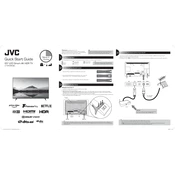
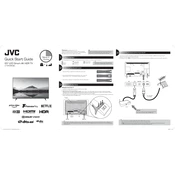
To connect your JVC LT-65C880(E) TV to Wi-Fi, go to 'Settings' on your remote, select 'Network', then 'Network Settings'. Choose 'Wireless' and select your Wi-Fi network from the list. Enter your Wi-Fi password and confirm to connect.
First, check all the cable connections to ensure they are secure. If the connections are fine, try resetting the TV by unplugging it from the power source for a few minutes, then plug it back in. If the issue persists, consider updating the firmware or contacting JVC support.
To perform a factory reset, press the 'Menu' button on your remote, navigate to 'Settings', then 'System'. Select 'Advanced System Settings', then choose 'Factory Reset'. Confirm the reset by entering the on-screen code.
Ensure the remote has working batteries and is pointed directly at the TV. Try resetting the remote by removing the batteries and pressing all buttons. Replace the batteries and test again. If the problem remains, the remote may need replacement.
To update the firmware, go to 'Settings' on your remote, select 'System', then 'Software Update'. Choose 'Check for Updates' and follow the on-screen instructions if an update is available. Ensure the TV is connected to the internet during this process.
Yes, you can connect Bluetooth headphones. Navigate to 'Settings' on your remote, select 'Sound', then 'Sound Out'. Choose 'Bluetooth' and follow the on-screen instructions to pair your headphones.
For the best movie experience, use the 'Cinema' or 'Movie' picture mode. You can adjust the brightness, contrast, and color settings to your preference under 'Picture Settings'.
To enable parental controls, go to 'Settings', select 'System', then 'Parental Controls'. Set a PIN code and choose the restrictions you want to apply. This can include blocking certain channels or apps.
If the Netflix app is not working, try restarting your TV and your internet router. Ensure the TV software is up to date. If the issue continues, reinstall the Netflix app or contact Netflix support for further assistance.
To clean the screen, turn off the TV and unplug it. Use a microfiber cloth slightly dampened with water or a screen-cleaning solution. Gently wipe the screen in circular motions. Avoid using paper towels or abrasive cleaners.