JVC LT-65C880(B) Quick Start Guide
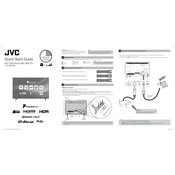
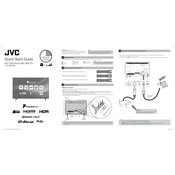
To connect your JVC LT-65C880(B) TV to Wi-Fi, go to the 'Settings' menu, select 'Network', then choose 'Wireless Network'. Follow the prompts to select your Wi-Fi network and enter your password.
Check if the TV is muted or if the volume is set to a low level. Ensure that external devices are properly connected and their volume settings are correct. If using external speakers, verify the audio output settings in the TV menu.
To reset your TV to factory settings, go to 'Settings', select 'System', then choose 'Reset & Admin'. Select 'Factory Reset', and confirm your selection to begin the reset process.
First, try adjusting the picture settings or switching to a different input source. Ensure all cables are securely connected. If the issue persists, perform a factory reset or contact customer support for further assistance.
Navigate to 'Settings', select 'System', and choose 'Software Update'. Select 'Check for Updates' and follow the instructions to download and install any available updates.
Yes, you can control your TV using the JVC Remote app available for Android and iOS devices. Ensure your TV and smartphone are connected to the same Wi-Fi network and follow the app instructions to pair them.
For optimal viewing, adjust the picture mode to 'Cinema' or 'Movie', set the backlight to a comfortable level, and fine-tune the contrast, brightness, and color settings to your preference.
Press the 'Subtitle' button on your remote control. Alternatively, go to 'Settings', select 'Accessibility', and enable 'Subtitles' from the menu.
Check if the power cord is properly connected and the outlet is functional. Try using a different power outlet or replace the remote control batteries. If the problem persists, contact JVC support.
To enhance audio quality, adjust the sound settings in the TV menu, or connect external speakers or a soundbar. Ensure the audio output settings match your audio setup.