JVC LT-58CA810 Quick Start Guide
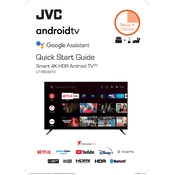
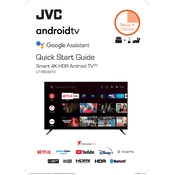
To connect your JVC LT-58CA810 TV to Wi-Fi, press the 'Menu' button on your remote, navigate to 'Network Settings', select 'Wi-Fi Setup', and choose your network from the list. Enter your Wi-Fi password when prompted.
If your TV won't turn on, ensure it is plugged into a working outlet. Check the power cable for damage, try a different outlet, and hold the power button on the TV for 10 seconds to reset it.
To update the firmware, press 'Menu' on your remote, go to 'Support', and select 'Software Update'. Follow the on-screen instructions to download and install the latest firmware.
Check if the TV is muted or if the volume is too low. Verify that external speakers, if used, are properly connected. Also, ensure the audio output settings are correctly configured in the TV menu.
To perform a factory reset, press the 'Menu' button on the remote, go to 'Settings', select 'Reset', and choose 'Factory Reset'. Confirm the reset process when prompted.
Ensure the cables are securely connected and that you are using high-quality HDMI cables. Adjust the picture settings in the TV menu, and check the resolution settings on any connected devices.
You can connect external devices using HDMI, USB, or AV inputs. Use the 'Source' button on the remote to select the appropriate input for the connected device.
Yes, you can use a universal remote. Follow the instructions provided with the remote to program it using the correct code for JVC TVs.
To enable parental controls, press 'Menu' on your remote, navigate to 'Settings', select 'Parental Controls', and set a PIN. You can then block specific channels or content types.
Use a soft, dry microfiber cloth to gently wipe the screen. For stubborn smudges, slightly dampen the cloth with water or a screen cleaner specifically designed for electronics. Avoid using paper towels or abrasive materials.