JVC LT-55CA890 Quick Start Guide
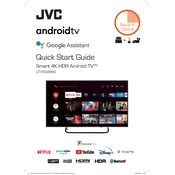
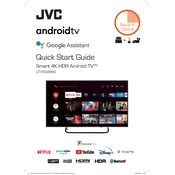
To connect your JVC LT-55CA890 TV to Wi-Fi, press the 'Menu' button on your remote control, navigate to 'Network Settings', select 'Wi-Fi', and then choose your network from the list. Enter your Wi-Fi password when prompted and press 'OK' to connect.
If your TV is not turning on, first ensure that it is plugged into a working power outlet. Check the power cord and try using the power button on the TV itself instead of the remote. If the issue persists, there may be a fault with the power supply or internal components, and professional repair might be necessary.
To update the firmware, go to 'Settings' > 'Support' > 'Software Update' on your TV. Select 'Update Now' to check for and install the latest firmware. Ensure the TV is connected to the internet before performing the update.
If you experience poor picture quality, check your video source and ensure all cables are securely connected. Adjust the picture settings via 'Menu' > 'Picture' and try different presets or manually adjust brightness, contrast, and sharpness.
To perform a factory reset, navigate to 'Settings' > 'System' > 'Reset & Admin' and select 'Factory Reset'. Confirm your selection and the TV will restart with default settings.
Yes, you can use Bluetooth headphones. Go to 'Settings' > 'Sound' > 'Sound Output' and select 'Bluetooth'. Pair your headphones by selecting them from the list of available devices.
Ensure that the volume is turned up and the TV is not muted. Check audio cables if using external devices and make sure the correct audio output is selected in the settings. If using HDMI, ensure the 'Audio Output' is set to 'HDMI'.
To access streaming apps, press the 'Home' button on your remote to open the home screen. Navigate to the 'Apps' section and select the app you wish to use. Ensure your TV is connected to the internet.
Check the batteries in the remote and replace them if necessary. Ensure there are no obstructions between the remote and TV. Try resetting the remote by removing the batteries, pressing all buttons, and then reinserting the batteries.
To adjust the screen size, press the 'Menu' button, go to 'Picture Settings', and select 'Aspect Ratio'. Choose the desired aspect ratio such as '16:9', '4:3', 'Zoom', or 'Auto' to fit the display to your preference.