JVC LT-55C898(A) Quick Start Guide
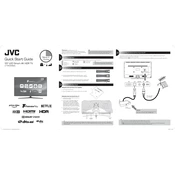
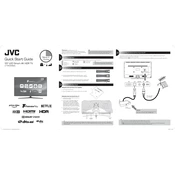
To connect your JVC LT-55C898(A) TV to Wi-Fi, go to the Menu, select 'Network Settings', choose 'Wireless', and then select your Wi-Fi network. Enter your Wi-Fi password and confirm the connection.
Ensure that the power cable is securely connected to both the TV and the wall outlet. Check if the power outlet is functioning by plugging another device. If the TV still does not turn on, try a different power cable or contact customer support.
To perform a factory reset, go to 'Settings' > 'System' > 'Reset & Admin' > 'Factory Reset'. Confirm your selection and the TV will restore to its original settings.
Replace the batteries in the remote control. Ensure there are no obstacles between the remote and the TV. If the issue persists, try using the JVC remote app on your smartphone as an alternative.
To update the software, go to 'Settings' > 'Support' > 'Software Update' and select 'Update Now'. Ensure that the TV is connected to the internet for the update to proceed.
Check the TV's volume settings and ensure it is not muted. Verify that external speakers or sound systems are properly connected. If using HDMI, check the audio output settings in the TV menu.
Use the HDMI ports located at the back of the TV to connect devices like gaming consoles or Blu-ray players. Switch the TV to the corresponding HDMI input using the remote control.
Ensure that the content being watched is in high definition. Check the HDMI cable for any damages and replace if necessary. Adjust the picture settings in the TV menu for optimal clarity.
Yes, the JVC LT-55C898(A) TV is compatible with VESA wall mounts. Ensure you use a mount that supports the TV's size and weight specifications.
Press the 'Home' button on the remote control to access the main menu. Navigate to the 'Apps' section to find and launch available streaming applications like Netflix and YouTube.