JVC LT-55C898 Quick Start Guide
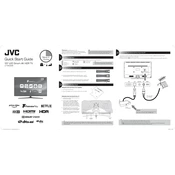
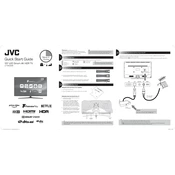
To connect your JVC LT-55C898 TV to Wi-Fi, press the 'Menu' button on your remote control, navigate to 'Network Settings', select 'Wireless', and then choose your Wi-Fi network from the list. Enter your Wi-Fi password and confirm to connect.
If your JVC LT-55C898 TV won't turn on, first check that the power cord is securely plugged into both the TV and the wall outlet. Try using a different outlet or power strip. If the issue persists, unplug the TV for a few minutes, then plug it back in and try again.
To perform a factory reset on your JVC LT-55C898 TV, go to the 'Menu', select 'System', and then 'Reset'. Choose 'Factory Reset' and confirm your selection. Note that this will erase all customized settings.
If there is no sound coming from your JVC LT-55C898 TV, first check that the volume is not muted or set too low. Ensure that audio cables are correctly connected if using external speakers. Try switching to a different channel or input source.
To update the firmware on your JVC LT-55C898 TV, navigate to 'Menu', select 'System', then 'Software Update'. Choose 'Via Network' to check for updates online and follow the on-screen instructions to install any available updates.
If the picture is fuzzy, check the connections between your TV and external devices to ensure they are secure. Adjust the picture settings in the 'Menu' under 'Picture Settings'. If using an antenna, try repositioning it for better signal reception.
To enable subtitles, press the 'Menu' button on your remote, go to 'Setup', and select 'Subtitles'. Choose 'On' to enable subtitles. You can adjust subtitle settings according to your preferences.
If your TV keeps losing its Wi-Fi connection, ensure that your router is functioning properly and there are no obstructions between the TV and the router. Try restarting both the TV and your router. Updating the TV's firmware may also resolve connectivity issues.
To connect your smartphone to the TV, ensure both devices are on the same Wi-Fi network. Use a compatible app, such as 'Screen Mirroring' or 'Casting', available on your smartphone, and select your TV from the list of available devices.
If the remote control is not working, first replace the batteries with new ones. Ensure there are no obstructions between the remote and the TV. If it still doesn't work, try resetting the remote by removing the batteries and pressing each button for a few seconds.