JVC LT-55C888(A) Quick Start Guide
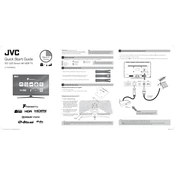
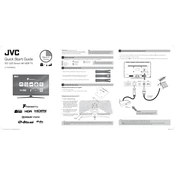
To connect your JVC LT-55C888(A) TV to Wi-Fi, go to 'Settings' > 'Network' > 'Network Setup'. Choose 'Wireless', select your Wi-Fi network, and enter the password.
If your TV won't turn on, first check the power cable connection and ensure the outlet is working. Try using the remote and the power button on the TV. If the issue persists, unplug the TV for 10 minutes before trying again.
To perform a factory reset, go to 'Settings' > 'System' > 'Factory Reset'. Confirm the action to reset the TV to its original settings.
Check if the mute function is activated or if the volume is too low. Ensure that the audio cables are connected securely. If using external speakers, verify their connection and settings.
To update the software, connect your TV to the internet. Go to 'Settings' > 'Support' > 'Software Update' > 'Update Now' to check for available updates.
Ensure the input source is set to a high-definition channel and verify that all cables are connected properly. Adjust the picture settings under 'Settings' > 'Picture' for optimal quality.
Use HDMI ports for high-definition devices like Blu-ray players or game consoles. For older devices, use the AV or component inputs. Switch input sources using the 'Source' button on the remote.
Ensure that the TV is within range of the router and that there are no obstructions. Restart both the TV and the router. Check for firmware updates for the TV that might improve connectivity.
Press the 'Subtitle' button on your remote control to toggle subtitles on or off. You can also adjust subtitle settings in 'Settings' > 'Accessibility'.
Yes, you can use a universal remote with your TV. Refer to the universal remote's manual for programming codes specific to JVC TVs.