JVC LT-55C550 Quick Start Guide
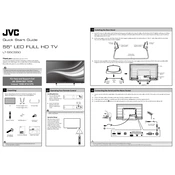
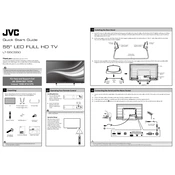
To connect your JVC LT-55C550 TV to Wi-Fi, press the Menu button on your remote, navigate to Network Settings, select Wireless, choose your Wi-Fi network, and enter the password.
First, check if the volume is muted or set to a low level. Then, ensure the audio cables are securely connected. If using external speakers, verify they are powered on. Restart the TV if the issue persists.
Go to the Menu, select Setup, then choose Reset. Confirm the reset and wait for the TV to restart. This will restore the TV to its original factory settings.
Flickering can be caused by loose cables or incorrect settings. Check HDMI and power cables for secure connections. Adjust the picture settings or update the TV software if needed.
To update the firmware, press the Menu button, navigate to Support, select Software Update, and choose Update Now. Ensure the TV is connected to the internet for the update process.
For optimal picture quality, set the picture mode to 'Standard' or 'Cinema', adjust the brightness and contrast to your preference, and ensure the sharpness is set to a comfortable level.
Connect external devices like a DVD player or game console using the HDMI ports located on the back of the TV. Switch the input source using the Source button on your remote.
Yes, download the JVC TV Remote app from your smartphone's app store, ensure both devices are connected to the same Wi-Fi network, and follow the app instructions to pair with your TV.
Press the Menu button, go to the Setup menu, select Channel Setup, and choose Auto Scan. Follow the on-screen instructions to complete the channel scanning process.
Replace the batteries in the remote with new ones. Ensure there are no obstacles between the remote and the TV. If the issue persists, try resetting the remote or use a universal remote.