JVC LT-50CF890 Quick Start Guide
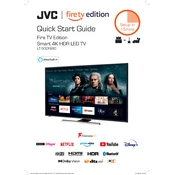
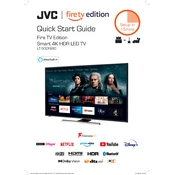
Press the 'Menu' button on your remote, navigate to 'Network Settings', select 'Wi-Fi Setup', and choose your network from the list. Enter your Wi-Fi password and confirm to connect.
Ensure the power cable is securely connected, check the power outlet, and try using a different power source. If the issue persists, perform a factory reset or contact customer support.
Go to 'Settings' > 'All Settings' > 'About' > 'Software Update' and select 'Check for Updates'. Follow the on-screen instructions to download and install any available updates.
Ensure your antenna or cable connection is secure. Adjust the picture settings by navigating to 'Settings' > 'Picture' and experimenting with options like 'Brightness', 'Contrast', and 'Sharpness'.
Press the 'Menu' button on your remote, go to 'Settings', and select 'Accessibility'. Turn on 'Closed Captions' and configure settings as needed.
Check the batteries and replace them if needed. Ensure there are no obstructions between the remote and the TV. If problems continue, try pairing the remote again by following the manual instructions.
Navigate to 'Settings' > 'All Settings' > 'System' > 'Factory Reset'. Confirm the reset and the TV will restore to its original settings. Note that this will erase all custom settings.
Yes, go to 'Settings' > 'Bluetooth', ensure Bluetooth is enabled, then select 'Pair New Device' and follow the instructions to connect your headphones.
Check that the TV is not muted and the volume is turned up. Inspect the audio cable connections if using external speakers. Also, make sure the correct audio output is selected in 'Settings'.
Minimize the number of connected devices and close any unused applications. Ensure the firmware is updated to the latest version and consider disabling any unused features that may be affecting performance.