JVC LT-50CF810 Quick Start Guide
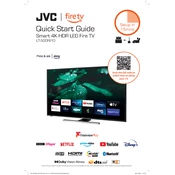
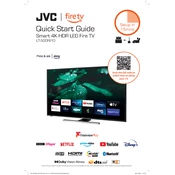
To connect your JVC LT-50CF810 TV to Wi-Fi, go to the Settings menu, select Network, choose Wi-Fi, and then select your network from the list. Enter your Wi-Fi password when prompted and press OK.
Check if the TV is muted or if the volume is set too low. Ensure all cables are securely connected, especially if using external devices. Try using the TV's built-in speakers by removing any external audio connections.
To perform a factory reset, go to the Settings menu, select System, choose Reset, and then select Factory Reset. Confirm the reset and the TV will restart with default settings.
First, check if the power cord is properly connected and the outlet is working. Try using the power button on the TV itself instead of the remote. If the problem persists, unplug the TV for a few minutes and then plug it back in.
To update the software, navigate to the Settings menu, select Support, choose Software Update, and then select Update Now. Ensure your TV is connected to the internet.
Yes, you can connect Bluetooth headphones by going to the Settings menu, selecting Sound, and then choosing Bluetooth Audio. Ensure your headphones are in pairing mode before selecting them from the list.
Check the resolution settings to ensure they match the content source. Make sure all cables are securely connected. Adjust the sharpness setting in the Picture menu to improve clarity.
To adjust picture settings, go to the Settings menu, select Picture, and adjust options such as Brightness, Contrast, and Color to your preference.
Check if the batteries in the remote are functional and properly installed. Try resetting the remote by removing the batteries and pressing all buttons. If the issue persists, consider pairing the remote again or using the TV's buttons.
Press the Input or Source button on the remote control to bring up the input menu. Use the navigation buttons to select the desired input source and press OK to confirm.