JVC LT-49C790 Quick Start Guide
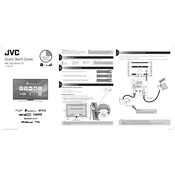
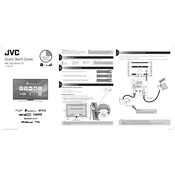
To connect your JVC LT-49C790 TV to Wi-Fi, press the 'Menu' button on your remote, navigate to 'Network Settings', select 'Wireless', and follow the on-screen instructions to choose your network and enter the password.
Ensure that the power cable is securely connected to both the TV and the wall outlet. Check if the power outlet is functioning by testing with another device. If the issue persists, try unplugging the TV for a few minutes and then plug it back in.
To reset your TV to factory settings, press the 'Menu' button on the remote, go to 'System', select 'Settings', and choose 'Factory Reset'. Confirm your selection to reset the TV.
First, replace the batteries in the remote. If it still doesn't work, try resetting the remote by removing the batteries, pressing all buttons, and then reinserting the batteries. Ensure there are no obstructions between the remote and the TV.
To update the firmware, connect your TV to the internet, go to 'Settings', select 'Support', and choose 'Software Update'. Follow the prompts to download and install the latest firmware.
Check if the TV is muted or if the volume is set too low. Ensure that external speakers or audio devices are properly connected. If using HDMI, verify that the audio settings in the TV menu are configured correctly.
Access the TV's picture settings through the 'Menu', adjust the 'Brightness', 'Contrast', and 'Sharpness' levels according to your preference. You can also enable 'Picture Mode' presets for optimized settings.
Yes, you can use a universal remote with your TV. Ensure that the remote is compatible and follow the manufacturer's instructions to program it with the correct code for JVC TVs.
Check if the input source is set correctly on the TV. Ensure that all cables are securely connected and that the external device is powered on. Try switching to another input source to see if the issue is with the specific connection.
Use a soft, lint-free cloth slightly dampened with water or a screen-cleaning solution. Gently wipe the screen in a circular motion. Avoid using paper towels, abrasive materials, or chemical cleaners.