JVC LT-49C550 Quick Start Guide
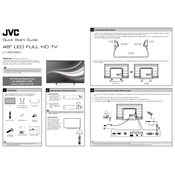
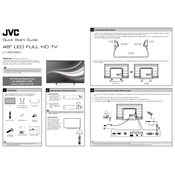
To connect your JVC LT-49C550 to Wi-Fi, go to the TV's main menu, select 'Network Settings', choose 'Wireless', and then select your Wi-Fi network from the list. Enter the password when prompted.
First, ensure the power cable is securely connected to both the TV and the wall outlet. Check if the outlet is working by plugging in another device. If the TV still doesn't power on, try a different power cable or contact JVC support.
To perform a factory reset, press the 'Menu' button on your remote, navigate to 'System', then 'Reset'. Confirm the action by selecting 'Factory Reset'. This will erase all settings and restore the TV to its original state.
Check if the TV is muted or the volume is too low. Ensure that any external speakers or sound systems are properly connected and powered on. If using HDMI, verify that the correct audio output is selected in the settings.
Go to 'Settings' from the main menu, select 'Support', then 'Software Update'. Follow the on-screen instructions to check for and install any available updates. Ensure your TV is connected to the internet.
Check the input source and cables for any loose connections. Try using a different HDMI cable or port. If the problem persists, adjust the picture settings or perform a factory reset.
Use the HDMI ports on the back of your JVC LT-49C550 to connect external devices like gaming consoles or Blu-ray players. Select the corresponding HDMI input from the source menu to view the content.
The best picture setting depends on your preferences and viewing environment. A good starting point is the 'Standard' mode, which you can further customize by adjusting the brightness, contrast, and color settings.
To enable subtitles, press the 'Menu' button, go to 'Settings', select 'Accessibility', and then 'Subtitles'. Turn subtitles on and choose your preferred language.
Poor picture quality can be due to weak signal strength or interference. Check the antenna connection and adjust its position if necessary. For cable connections, ensure all cables are securely connected.