JVC LT-43CF810 Quick Start Guide
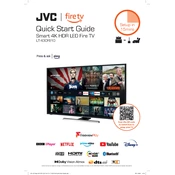
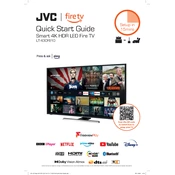
To connect your JVC LT-43CF810 TV to Wi-Fi, press the 'Menu' button on your remote, navigate to 'Network Settings', select 'Wireless', and choose your Wi-Fi network from the list. Enter your Wi-Fi password if prompted.
If your TV won't turn on, ensure it is plugged into a working outlet. Check the power cord for damage, and try using a different power outlet. If the problem persists, try resetting the TV by unplugging it for 30 seconds and then plugging it back in.
To update the firmware, go to 'Settings', select 'Support', then 'Software Update'. Choose 'Auto Update' to enable automatic updates or 'Update Now' to manually check for updates. Ensure your TV is connected to the internet.
To perform a factory reset, press the 'Menu' button, navigate to 'Settings', select 'System', and then 'Factory Reset'. Confirm your selection. Note that this will erase all settings and data.
First, check if the TV is muted or if the volume is set too low. Ensure external speakers or soundbars are properly connected if used. Go to 'Settings' and check the 'Audio' settings for any misconfigurations.
Connect external devices such as game consoles or Blu-ray players using HDMI ports located on the back or side of the TV. Switch the input source using the remote control to the corresponding HDMI port.
Press the 'Menu' button, go to 'Settings', select 'Accessibility', and then 'Subtitles'. Toggle the subtitles option to 'On' and choose your preferred language if available.
Ensure the TV is set to the correct resolution for your content. Check the signal strength of your antenna or cable connection. You can also adjust picture settings under 'Settings' > 'Picture' for optimal quality.
Replace the batteries in the remote control. If the issue persists, try pairing the remote again with the TV. Ensure there is no obstruction between the remote and the TV's IR sensor.
Press the 'Home' button on your remote to access the main menu. Navigate to the 'Apps' section to find and select your desired streaming app. Ensure your TV is connected to the internet for app functionality.