JVC LT-43CF700 Quick Start Guide
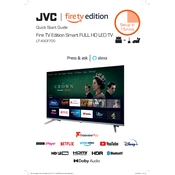
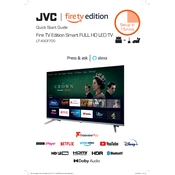
To connect your JVC LT-43CF700 TV to a Wi-Fi network, go to the TV's menu, select 'Network Settings', choose 'Wireless', and follow the prompts to select your Wi-Fi network and enter the password.
First, check the batteries in the remote control and replace them if necessary. Ensure there are no obstructions between the remote and the TV. If problems persist, try resetting the remote or consult the TV's manual for further troubleshooting.
Yes, you can use a universal remote with the JVC LT-43CF700 TV. Make sure to program the universal remote with the correct code for JVC TVs, which can be found in the universal remote's manual.
To perform a factory reset, go to the 'Settings' menu, select 'System', choose 'Reset & Admin', and then select 'Factory Reset'. Confirm the reset when prompted.
Ensure the TV is not muted and the volume is turned up. Check audio settings in the menu and verify cables are connected properly. If using external speakers, ensure they are powered on and correctly set up.
To update the firmware, connect the TV to the internet, go to the 'Settings' menu, select 'Support', then 'Software Update', and follow the on-screen instructions to check for and install updates.
Check the TV's power supply and ensure cables are securely connected. Adjust the picture settings in the menu to see if it resolves the issue. If flickering persists, consider consulting a technical professional.
To enable subtitles, press the 'Subtitles' button on your remote control or go to the 'Settings' menu, select 'Accessibility', and turn on the subtitles option.
Yes, the JVC LT-43CF700 TV can be wall-mounted. It requires a VESA-compatible wall mount bracket with dimensions of 200 x 200 mm. Ensure the bracket can support the TV's weight.
Adjust the picture settings in the 'Picture' menu, such as brightness, contrast, and sharpness. Use the 'Picture Mode' to select a preset that suits your viewing environment, like 'Cinema' or 'Dynamic'.