JVC LT-43CA790 Quick Start Guide
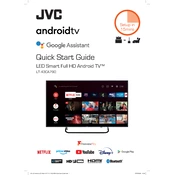
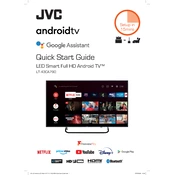
To connect your JVC LT-43CA790 TV to Wi-Fi, go to the Settings menu, select 'Network', then 'Wireless', and choose your Wi-Fi network from the list. Enter your Wi-Fi password when prompted and press 'OK' to connect.
First, ensure that the TV is plugged into a working power outlet. Check the power cable for any damage. If the TV still doesn't turn on, try using a different remote control or pressing the power button on the TV itself. If the issue persists, contact JVC customer support.
To update the software, navigate to 'Settings', select 'About', then choose 'System Update'. If an update is available, follow the on-screen instructions to download and install it. Make sure your TV is connected to the internet.
Check if the TV is muted or if the volume is set too low. Ensure the audio output settings are correct and that external speakers or devices are properly connected. If using external devices, try unplugging and reconnecting them.
To reset to factory settings, go to 'Settings', select 'System', then choose 'Reset & Admin'. Select 'Factory Reset' and confirm your choice. Be aware that this will erase all custom settings and applications.
Yes, you can use a universal remote. Ensure it is programmed with the correct code for JVC TVs. Refer to the universal remote's manual for programming instructions specific to JVC.
To adjust picture settings, press the 'Menu' button on your remote, navigate to 'Picture', and adjust settings such as brightness, contrast, and color. You can select preset modes or customize your own.
First, check the batteries and replace them if necessary. Ensure there are no obstructions between the remote and the TV. Try resetting the remote by removing the batteries and pressing all the buttons. If it still doesn’t work, consider purchasing a replacement remote.
To enable parental controls, go to 'Settings', select 'System', then 'Parental Controls'. Set a PIN and choose the content restrictions you want to apply. This will prevent unauthorized access to certain content.
Connect external devices using the available HDMI, USB, or AV ports on the TV. Switch the TV input to the corresponding port using the 'Input' button on your remote to view the connected device.