JVC LT-43C775(A) Quick Start Guide
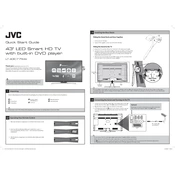
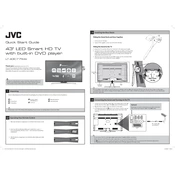
To set up your JVC LT-43C775(A) TV, connect the power cable to a power outlet, and use an HDMI cable to connect to your preferred input device. Follow the on-screen instructions to complete the initial setup, including language selection and network connection.
Ensure that the TV is powered on and the correct input source is selected. Check all cable connections, and ensure that the input device is turned on. If the issue persists, try resetting the TV to its factory settings.
Press the 'Menu' button on your remote, navigate to 'Network Settings', and select 'Wi-Fi Setup'. Choose your network from the list and enter the password if required.
Check if the TV is muted or if the volume is set to a low level. Verify that the audio cables are properly connected if using external speakers. If using HDMI, ensure the audio output settings are correctly configured in the TV menu.
Go to 'Menu', select 'Settings', then 'System', and choose 'Software Update'. Follow the on-screen instructions to check for and install any available updates.
Yes, the JVC LT-43C775(A) TV is VESA compatible. Ensure you use a suitable wall mount bracket and follow the installation instructions provided by the bracket manufacturer.
For optimal picture settings, you can start with the 'Standard' or 'Cinema' mode. Adjust the backlight, contrast, and brightness according to your room's lighting conditions. Fine-tune sharpness and color settings to your preference.
To perform a factory reset, press 'Menu' on the remote, navigate to 'Settings', select 'System', and choose 'Reset'. Confirm the reset and follow any additional on-screen instructions.
First, replace the batteries in the remote control. Ensure there are no obstructions between the remote and the TV. If the problem persists, try resetting the remote by removing the batteries and pressing all buttons for 3 seconds before reinserting the batteries.
Use HDMI ports for high-definition devices like Blu-ray players and gaming consoles. For older devices, use the AV or component input ports. Ensure that the correct input source is selected on the TV menu.