JVC LT-42C571 Quick Start Guide
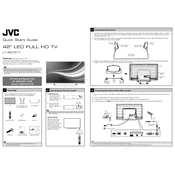
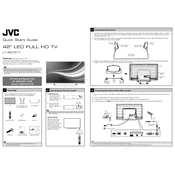
To connect your JVC LT-42C571 TV to Wi-Fi, go to the 'Menu', select 'Network Settings', and choose 'Wireless'. Search for your network, select it, and enter your Wi-Fi password.
If your TV won't turn on, ensure it's plugged in securely, check the outlet, and try a different power cable. If it still doesn't work, a reset might be necessary.
To reset your TV, go to 'Menu', select 'System', then 'Reset', and confirm your selection. This will restore the TV to its original factory settings.
Check if the TV is muted or if the volume is low. Ensure external devices are connected properly and check audio settings in the menu.
Go to 'Menu', select 'System', and then 'Software Update'. Choose 'Check for Updates' and follow the on-screen instructions if an update is available.
Check the resolution settings and ensure they match the source. Inspect cable connections and try a different HDMI port or cable if necessary.
Press the 'Subtitle' button on your remote control or go to the 'Menu', select 'Accessibility', and turn on subtitles from there.
Ensure the HDMI cable is connected firmly. Try using a different HDMI port, or use a different HDMI cable to rule out a faulty connection.
Go to 'Menu', select 'Picture Settings', and adjust options like brightness, contrast, and color to your preference.
Check the batteries and replace them if needed. Ensure there are no obstructions between the remote and the TV, and try resetting the remote.