JVC LT-42C550 Quick Start Guide
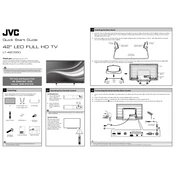
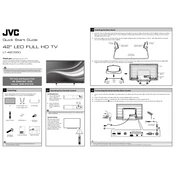
To connect your JVC LT-42C550 TV to Wi-Fi, press the 'Menu' button on your remote, select 'Network', then 'Wireless Setup'. Choose your network from the list and enter the password using the remote keypad.
First, check if the power cable is securely connected to both the TV and the power outlet. Try using a different outlet. If the problem persists, unplug the TV for a few minutes, then plug it back in and try again.
To perform a factory reset, press the 'Menu' button, go to 'Settings', select 'System', and choose 'Factory Reset'. Confirm your choice and the TV will reset to its original settings.
Check if the input source is correct by pressing the 'Source' button on the remote. Ensure all cables are properly connected and try switching to another input to see if the issue persists.
To update the firmware, connect your TV to the internet, go to 'Menu', navigate to 'Settings', select 'Software Update', and follow the on-screen instructions to download and install the latest firmware.
The JVC LT-42C550 does not support Bluetooth connectivity for audio devices. You can use a Bluetooth transmitter connected to the TV's audio output as an alternative.
Press the 'Menu' button, select 'Picture', and then you can adjust settings like brightness, contrast, color, and sharpness to your preference.
Ensure the volume is turned up and the TV is not muted. Check the audio output settings and make sure external speakers are correctly connected if in use.
Use HDMI ports for high-quality video and audio connections. For older devices, you can use the composite or component inputs available on the back of the TV.
Press the 'Menu' button, go to 'Settings', select 'Subtitles', and toggle them on. You can also adjust the subtitle settings for language and appearance.