JVC LT-40CF890 Quick Start Guide
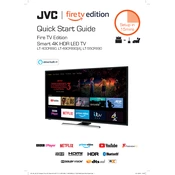
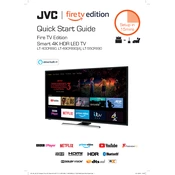
To connect your JVC LT-40CF890 TV to Wi-Fi, go to the 'Settings' menu, select 'Network', then 'Wi-Fi', and choose your network from the list. Enter your Wi-Fi password when prompted.
Ensure that the power cable is securely connected to both the TV and the wall outlet. Check if the power outlet is working by plugging in another device. If the problem persists, try using a different power cable or contact JVC support.
To reset your JVC LT-40CF890 TV to factory settings, go to 'Settings', select 'System', then 'Reset', and choose 'Factory Reset'. Confirm your selection and the TV will restart with default settings.
First, replace the batteries in the remote control. If it still doesn't work, ensure there are no obstructions between the remote and the TV. If the issue persists, try resetting the remote by removing the batteries and pressing each button twice.
Yes, you can connect Bluetooth headphones to your JVC LT-40CF890 TV. Go to 'Settings', select 'Bluetooth', turn on Bluetooth, and pair your headphones by selecting them from the list of available devices.
To update the software, go to 'Settings', select 'System', then 'Software Update'. If an update is available, follow the on-screen instructions to download and install it. Make sure your TV is connected to the Internet.
Poor picture quality can be due to incorrect picture settings. Go to 'Settings' and adjust the 'Picture Mode' to your preference. Also, ensure that all cables are properly connected and check the source signal quality.
Press the 'Home' button on your remote control to access the app menu. Navigate through the available apps using the arrow buttons and select the app you wish to open by pressing 'OK'.
Check if the TV is muted or if the volume is set to zero. Ensure external audio devices are correctly connected and configured. If using an HDMI connection, make sure the correct audio output is selected in the 'Settings' menu.
To change the picture size, go to 'Settings', select 'Picture', then 'Aspect Ratio'. Choose the preferred picture size from options like '16:9', '4:3', 'Zoom', etc.