JVC LT-40CF700 Quick Start Guide
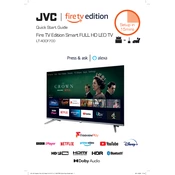
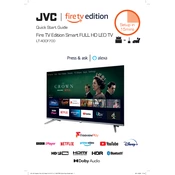
To connect your JVC LT-40CF700 TV to Wi-Fi, go to the 'Menu', select 'Network Settings', and choose 'Wireless'. Then, select your Wi-Fi network and enter the password if prompted.
Ensure the power cable is securely plugged into both the TV and the wall outlet. Try using a different outlet or power strip, and if the issue persists, unplug the TV for a few minutes before trying again.
To reset the TV to factory settings, press the 'Menu' button, go to 'System', select 'Reset to Factory Settings', and confirm your selection. This will erase all customized settings.
Check if the TV is muted or if the volume is set to a low level. Ensure that 'External Speakers' are not selected in the audio settings, and verify all audio cables are connected properly.
Connect the TV to the internet, go to 'Menu', select 'Support', and choose 'Software Update'. Follow the on-screen instructions to check for and install any available updates.
Yes, you can connect a Bluetooth device by going to 'Menu', selecting 'Bluetooth Settings', and ensuring Bluetooth is turned on. Search for and select your device from the list to pair.
First, check the batteries and replace them if necessary. Ensure there is nothing blocking the remote's path to the TV's sensor. If still not working, try resetting the remote by removing the batteries and pressing all buttons.
Press the 'Menu' button, navigate to 'Picture Settings', and adjust options like brightness, contrast, color, and sharpness to your preference. Use the presets as a starting point.
Go to 'Menu', select 'System', and choose 'Parental Controls'. Set a password and configure the settings for content restrictions based on your preferences.
Turn off the TV and unplug it. Use a microfiber cloth slightly dampened with water to gently wipe the screen. Avoid using any harsh chemicals or paper towels, as they can damage the screen.