JVC LT-40CA790 Quick Start Guide
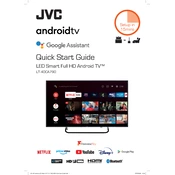
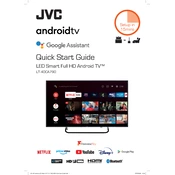
To connect your JVC LT-40CA790 TV to Wi-Fi, press the 'Menu' button on your remote, navigate to 'Network Settings', select 'Wi-Fi', and choose your network from the list. Enter your Wi-Fi password to connect.
If your screen is flickering, try checking the cable connections, resetting the TV by unplugging it for a few minutes, or updating the TV's firmware through the settings menu.
To perform a factory reset, press the 'Menu' button, go to 'System Settings', select 'Reset to Factory Defaults', and confirm the reset. This will erase all your settings and restore the TV to its original state.
Check if the TV is muted, ensure the volume is turned up, and verify that the audio settings are correct. Also, inspect the cables if using external speakers or a soundbar.
Go to 'System Settings' from the main menu, select 'Software Update', and choose 'Check for Updates'. If an update is available, follow the on-screen instructions to install it.
Replace the batteries, ensure there are no obstructions between the remote and the TV, and try resetting the remote by removing the batteries and pressing all buttons.
Yes, you can connect Bluetooth devices. Go to 'Bluetooth Settings' in the menu, enable Bluetooth, and pair your device following the instructions.
To enable HDMI-CEC, access the 'Input Settings' from the menu, choose 'HDMI-CEC', and toggle it on. This allows devices connected via HDMI to communicate with the TV.
Turn off and unplug the TV. Use a soft, dry microfiber cloth to gently wipe the screen. Avoid using chemicals or abrasive materials that could damage the screen.
Access 'Parental Controls' in the 'Settings' menu, set a PIN, and configure restrictions for content ratings and specific channels you wish to block.