JVC LT-40C790 Quick Start Guide
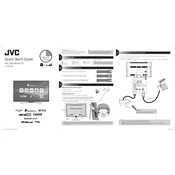
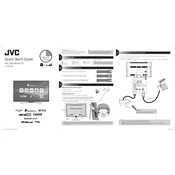
To connect your JVC LT-40C790 TV to Wi-Fi, navigate to the 'Settings' menu on your TV, select 'Network', then 'Wi-Fi Setup'. Choose your Wi-Fi network from the list and enter the password when prompted.
Ensure the TV is plugged into a working power outlet. Check the power cable for any damage and make sure the remote has working batteries. If the issue persists, try a power reset by unplugging the TV for a few minutes before plugging it back in.
To reset your JVC LT-40C790 to factory settings, go to 'Settings', select 'General', then choose 'Reset to Factory Settings'. Confirm the action and wait for the process to complete.
Check the connection of your video source (HDMI, cable, etc.). Ensure the source is outputting at the TV's native resolution (1080p). Adjust the picture settings in the TV menu and check for firmware updates that might improve performance.
To update the firmware, go to 'Settings', select 'Support', and then 'Software Update'. Follow the on-screen instructions to download and install any available updates. Ensure your TV is connected to the internet during this process.
Yes, you can use Bluetooth headphones. Go to 'Settings', select 'Sound', then 'Bluetooth Audio'. Enable Bluetooth and pair your headphones by following the on-screen instructions.
First, replace the batteries in the remote. If it still doesn't work, check for any obstructions between the remote and the TV sensor. You can also try resetting the remote by removing the batteries and pressing all buttons for a few seconds before replacing them.
To adjust the audio settings, press the 'Menu' button on your remote, go to 'Sound' settings, and then you can adjust options like bass, treble, balance, and surround sound to your preference.
Yes, the JVC LT-40C790 TV can be wall-mounted. Ensure you use a compatible VESA mount and follow the instructions provided in the TV's manual for safe installation.
Press the 'Source' or 'Input' button on your remote control until you reach the desired HDMI input. The TV will display the connected device once the correct input is selected.