JVC LT-40C591 Quick Start Guide
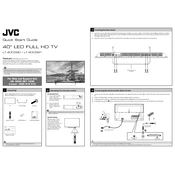
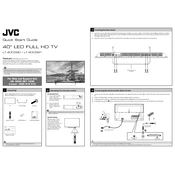
To connect your JVC LT-40C591 TV to Wi-Fi, go to the Settings menu, select Network, and then choose Wireless. Follow the on-screen instructions to select your Wi-Fi network and enter the password.
Ensure that the TV is not muted and the volume is turned up. Check the audio output settings in the menu and ensure the correct output is selected. Also, verify that any external audio devices are properly connected.
To reset your TV to factory settings, go to the Settings menu, select System, and then choose Restore Factory Settings. Confirm the action to complete the reset process.
First, replace the batteries in the remote. If the issue persists, try resetting the remote by removing the batteries, pressing all buttons, and then reinserting the batteries. Ensure there are no obstructions blocking the TV sensor.
Check for firmware updates by going to the Settings menu, selecting System, and then choosing Software Update. Follow the on-screen instructions to download and install any available updates.
Picture distortion can be caused by incorrect picture settings. Try adjusting the picture settings in the menu. Check the connections of any external devices and ensure they are securely plugged in.
Ensure the power cord is securely connected to both the TV and wall outlet. Check if the power outlet is working by testing it with another device. If the TV still does not turn on, try a different power outlet or consult a technician.
Improve picture quality by adjusting the picture settings in the menu. Use the Picture Mode that best fits your viewing environment, and manually adjust brightness, contrast, and sharpness settings if needed.
Yes, you can connect a soundbar to your TV using an HDMI ARC, optical cable, or Bluetooth if supported. Consult the soundbar’s manual for specific instructions on setting up the connection.
Check the sleep timer settings and ensure it is turned off. Ensure the power cord is firmly connected and inspect for any visible damage. If the issue persists, contact JVC customer support for further assistance.