JVC LT-40C550 Quick Start Guide
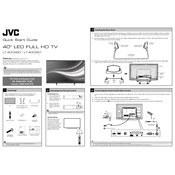
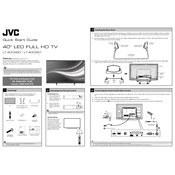
To connect your JVC LT-40C550 TV to Wi-Fi, press the 'Menu' button on your remote, go to 'Network Settings', select 'Wireless', and then choose your network from the list. Enter your Wi-Fi password when prompted.
First, check if the TV is powered on and the standby light is illuminated. Ensure that all cables are securely connected. Try switching inputs to verify the source is functioning properly. If the issue persists, perform a factory reset from the TV's settings menu.
To update the firmware, navigate to 'Menu', select 'System', then 'Software Update'. Choose 'Check for Updates' to see if a new version is available and follow on-screen instructions to install it.
Ensure the TV is not on mute and the volume is turned up. Check audio settings to confirm the correct output is selected. If using external speakers, verify they are properly connected.
To perform a factory reset, press 'Menu' on the remote, go to 'System', select 'Reset', and confirm your choice. This will restore all settings to default.
Yes, you can use the TV as a computer monitor. Connect your computer using an HDMI cable, then select the appropriate HDMI input on the TV. Adjust your computer's resolution settings for optimal display.
Press the 'Subtitle' button on your remote control to toggle subtitles on and off. You can also adjust subtitle settings under 'Menu' > 'Settings' > 'Subtitle Options'.
The best picture setting depends on your environment and personal preference. Generally, setting the TV to 'Movie' or 'Cinema' mode provides a balanced picture. Adjust brightness, contrast, and color settings as needed.
Connect external devices such as DVD players or game consoles using HDMI, component, or composite inputs. Ensure the correct input source is selected on the TV after connecting the device.
First, replace the batteries in the remote with new ones and check for any obstructions between the remote and the TV. If the remote still does not work, try resetting it by removing the batteries and pressing all buttons for 3 seconds before reinserting the batteries.