JVC LT-40C540 Quick Start Guide
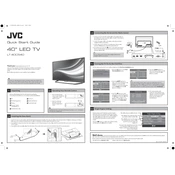
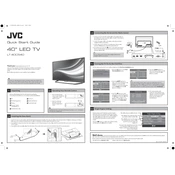
To connect your JVC LT-40C540 TV to Wi-Fi, press the 'Menu' button on your remote, navigate to 'Network Settings', select 'Wireless', and then choose your Wi-Fi network from the list. Enter your Wi-Fi password and press 'OK' to connect.
First, ensure that there are fresh batteries in the remote. If the issue persists, try resetting the remote by removing the batteries and pressing all the buttons to discharge residual power. Reinsert the batteries and test the remote again.
To enhance picture quality, access the TV's 'Picture Settings' via the 'Menu'. Adjust settings like 'Brightness', 'Contrast', and 'Sharpness'. Using the 'Picture Mode' options such as 'Cinema' or 'Vivid' can also enhance viewing experience.
Check if the TV is muted or the volume is low. Ensure external devices are properly connected and audio settings are configured correctly. If using external speakers, verify their connection and power status.
To perform a factory reset, press the 'Menu' button on your remote, go to 'Settings', then 'System', and select 'Factory Reset'. Follow the on-screen instructions to complete the reset. Note that this will erase all saved settings and channels.
Use a soft, dry microfiber cloth to gently wipe the screen. Avoid using paper towels, abrasive pads, or any cleaners containing alcohol, ammonia, or strong solvents. For stubborn smudges, lightly dampen the cloth with water.
To update the firmware, ensure the TV is connected to the internet. Go to 'Menu', select 'Settings', then 'System', and choose 'Software Update'. Follow the on-screen instructions to check for and install updates.
In the 'Menu', navigate to 'Settings', then 'Parental Controls'. Enter a PIN and set restrictions based on content ratings or block specific channels. Make sure to save your settings before exiting.
Check that the TV is plugged into a working power outlet. Try a different power cable if possible. If the standby light is on, press the power button on the TV itself. If the issue persists, there may be an internal fault requiring professional repair.
The JVC LT-40C540 does not natively support Bluetooth connectivity. However, you can use a Bluetooth transmitter connected to the audio output to pair with Bluetooth devices.