JVC LT-39C770(B) Quick Start Guide
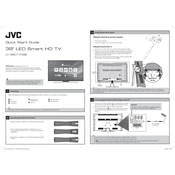
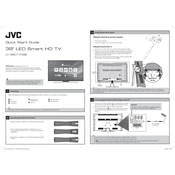
To connect your JVC LT-39C770(B) TV to Wi-Fi, press the 'Menu' button on your remote, navigate to 'Network Settings', select 'Wireless Setup', and follow the prompts to connect to your network.
First, ensure that all cables are securely connected. Try changing the input source using the remote. If the issue persists, perform a factory reset by pressing and holding the power button for 10 seconds.
To enhance picture quality, access the 'Picture Settings' menu via the remote. Adjust settings like 'Brightness', 'Contrast', and 'Sharpness'. You can also enable 'Dynamic Contrast' for improved clarity.
To update the firmware, go to 'Menu' > 'Support' > 'Software Update'. Select 'Via Internet' to download and install the latest firmware update automatically.
First, replace the batteries in the remote. If it still doesn't work, ensure there is no obstruction between the remote and the TV. Try resetting the remote by removing the batteries and pressing all the buttons for 3 seconds.
To enable subtitles, press the 'Subtitle' button on your remote control. Alternatively, access 'Menu' > 'Settings' > 'Subtitles' and select your preferred subtitle option.
Yes, you can connect external speakers via the TV's audio output ports, such as HDMI ARC or the optical audio output. Ensure that the TV's audio settings are configured to direct sound to the external speakers.
Check if the TV is in standby mode by pressing the power button on the TV itself. If it responds, the remote may need new batteries or a reset. If the issue persists, unplug the TV from the power source for a minute, then plug it back in.
To set up parental controls, go to 'Menu' > 'Settings' > 'Parental Controls'. Set a PIN and configure the settings to restrict access to certain content based on ratings or input sources.
To clean the TV screen, turn off and unplug the TV. Use a soft, dry microfiber cloth to gently wipe the screen. Avoid using any cleaning solutions or sprays directly on the screen to prevent damage.