JVC LT-39C770(A) Quick Start Guide
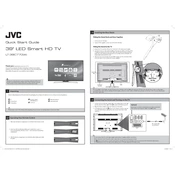
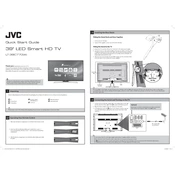
To connect your JVC LT-39C770(A) TV to Wi-Fi, go to the TV menu, select 'Network Settings', choose 'Wireless', and follow the on-screen instructions to select your Wi-Fi network and enter the password.
If the screen is blank, first ensure that the TV is on the correct input source. If the issue persists, unplug the TV for a few minutes and then plug it back in. If the problem continues, contact JVC support.
To reset the TV to factory settings, go to the 'Settings' menu, select 'System', then 'Reset', and confirm your choice to reset the TV.
Check if the TV is muted or if the volume is turned down. Also, ensure that the audio output is set to 'TV Speakers' in the audio settings menu.
To update the firmware, navigate to the 'Settings' menu, select 'Support', then 'Software Update'. Follow the prompts to check for and install any available updates.
Use a microfiber cloth slightly dampened with water or a screen cleaning solution. Gently wipe the screen in circular motions and avoid applying too much pressure.
Yes, you can connect Bluetooth devices. Go to the 'Settings' menu, select 'Bluetooth', and follow the instructions to pair your Bluetooth device with the TV.
Press the 'Home' button on your remote control to access the main menu where you can find and launch the built-in apps.
First, replace the batteries in the remote. If it still doesn't work, try resetting the remote by removing the batteries, pressing all the buttons, and then reinserting the batteries.
Adjust the picture settings by accessing the 'Picture' menu in the settings. Try changing the picture mode to 'Cinema' or 'Dynamic' and adjust the brightness, contrast, and sharpness to your preference.