JVC LT-32K360 Quick Start Guide
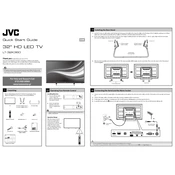
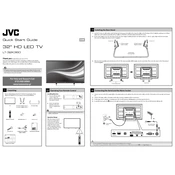
To connect your JVC LT-32K360 TV to a Wi-Fi network, navigate to the 'Settings' menu using your remote, select 'Network', then choose 'Wireless'. Find your network from the list, enter the password, and confirm to connect.
If your TV won't turn on, ensure the power cord is securely connected to both the TV and a working power outlet. Try using the power button on the TV itself to rule out remote issues. If it still doesn’t turn on, consider a power cycle by unplugging it for a few minutes and then plugging it back in.
To reset your TV to factory settings, press the 'Menu' button on your remote, go to 'Settings', select 'System', and then 'Factory Reset'. Confirm your selection to restore all settings to their original defaults.
If there is no sound, ensure the TV is not muted and the volume is turned up. Check if the audio output settings are correct, especially if you are using external speakers. Also, verify that cables are securely connected if using external audio devices.
To update the firmware, connect your TV to the internet, go to 'Settings', select 'Support', and choose 'Software Update'. Follow the on-screen instructions to download and install the latest firmware version.
For poor picture quality, adjust the picture settings in the 'Menu' under 'Picture Settings'. Check the source input and cables for any issues. Ensure your TV is set to the correct resolution matching the media source.
To enable parental controls, access 'Settings' from the 'Menu', select 'Lock', and set a PIN. You can then block specific channels or set age-based restrictions.
To program your remote, press and hold the 'Setup' button until the LED blinks, then enter the code for your device. Test the remote functions for the device. Refer to the remote's manual for specific device codes.
Turn off and unplug the TV. Use a soft, dry microfiber cloth to gently wipe the screen. For stubborn spots, slightly dampen the cloth with distilled water or a screen cleaner, avoiding direct application to the screen.
Check if the TV is on the correct input/source. Ensure all cables are securely connected and that the source device is powered on. If using an antenna, adjust its position and perform a channel scan.