JVC LT-32CF600 Quick Start Guide
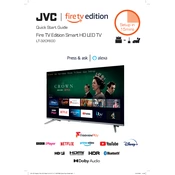
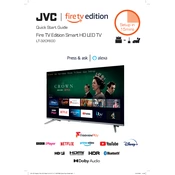
To connect your JVC LT-32CF600 TV to Wi-Fi, go to the 'Menu', select 'Network Settings', then choose 'Wireless'. Select your Wi-Fi network and enter the password when prompted.
First, check if the TV is set to the correct input source. If the problem persists, unplug the TV for a few minutes and then plug it back in. If the issue continues, a factory reset might be needed.
To update the firmware, go to 'Menu', select 'Support', then choose 'Software Update'. Follow the on-screen instructions to complete the update process.
Ensure the volume is turned up and not muted. Check the audio output settings in the menu to ensure they are correctly configured for the internal speakers.
To perform a factory reset, go to 'Menu', select 'System', then 'Reset & Admin'. Choose 'Factory Reset' and follow the on-screen instructions.
Check the batteries in the remote control and replace them if necessary. Ensure there are no obstructions between the remote and the TV sensor.
Adjust the picture settings by accessing 'Menu', then 'Picture'. Experiment with brightness, contrast, and sharpness to enhance picture quality.
Yes, you can connect Bluetooth devices. Go to 'Menu', select 'Bluetooth', and search for available devices. Pair your device by following the instructions.
To set up parental controls, go to 'Menu', select 'System', then 'Parental Controls'. Set a PIN and configure the restrictions as desired.
Check all cable connections to ensure they are secure. If using an antenna, adjust its position. Consider performing a channel scan to update available channels.