JVC LT-32CA790 Quick Start Guide
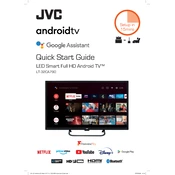
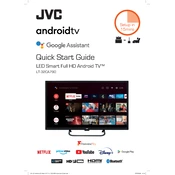
To connect your JVC LT-32CA790 TV to Wi-Fi, go to the TV's menu, select 'Network Settings', choose 'Wireless', and follow the on-screen instructions to select your Wi-Fi network and enter the password.
First, check if the power cord is securely connected and the outlet is working. Try using the remote and the power button on the TV. If it still doesn't turn on, unplug the TV for a few minutes and then plug it back in.
To reset to factory settings, access the TV's menu, go to 'System', select 'Reset & Admin', and choose 'Factory Reset'. Confirm the reset when prompted.
Check if the TV is muted or if the volume is too low. Ensure the audio output settings are correct. Also, check any external devices connected to the TV for audio issues.
Go to the TV's menu, select 'System', then 'Software Update'. Choose 'Check for Updates' and follow any instructions to download and install updates.
Ensure the resolution settings match the content source. Check HDMI cables for damage, and try adjusting the picture settings such as brightness, contrast, and sharpness.
Yes, you can use a compatible remote control app available on iOS or Android. Connect your phone to the same Wi-Fi network as the TV and follow the app's instructions.
Press the 'Home' button on your remote to access the main menu, navigate to 'Apps', and select the streaming app you wish to use. If not installed, download from the app store.
The JVC LT-32CA790 TV is compatible with VESA 100x100 wall mounts. Ensure the mount can support the TV's weight and follow installation instructions carefully.
During playback, press the 'Subtitle' button on your remote control. Alternatively, access the settings menu, go to 'Accessibility', and enable subtitles from there.