JVC LT-32CA690 Quick Start Guide
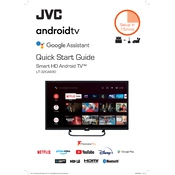
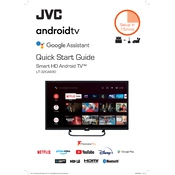
To connect your JVC LT-32CA690 TV to Wi-Fi, go to the 'Settings' menu, select 'Network', then 'Wireless'. Choose your network from the list and enter the password when prompted.
If your TV is not turning on, check if the power cable is properly connected and the power outlet is functioning. Try using the remote control and the power button on the TV. If the issue persists, it may require professional service.
To update the software, navigate to 'Settings', then 'Support', and select 'Software Update'. Ensure your TV is connected to the internet and follow the on-screen instructions to complete the update.
Check the input source and ensure that all cables are securely connected. Adjust the picture settings in the 'Picture' menu. If using an antenna, try repositioning it for better signal reception.
Press the 'Input' or 'Source' button on your remote control to cycle through available inputs. Select the HDMI input to which your device is connected.
Yes, you can use a universal remote with your TV. Consult the universal remote's manual for the correct code for JVC TVs and follow the programming instructions provided.
Go to 'Settings', select 'Support', then 'Self Diagnosis'. Choose 'Reset', and follow the on-screen instructions. Note that this will erase all settings and data on the TV.
Ensure the volume is not muted and that the audio cables are properly connected. Check the 'Audio' settings menu to ensure the correct sound output is selected.
To enable subtitles, press the 'Subtitle' button on your remote control or access the 'Settings' menu, select 'Accessibility', and turn on subtitles.
Yes, the JVC LT-32CA690 TV can be wall-mounted. Use a VESA-compatible wall mount and follow the installation instructions provided with the mount. Ensure the mount is securely attached to a wall stud for safety.