JVC LT-32C690(A) Quick Start Guide
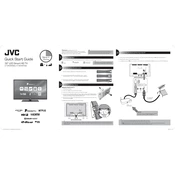
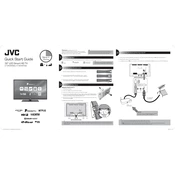
To connect your TV to Wi-Fi, press the 'Menu' button on your remote, navigate to 'Settings', select 'Network', and then choose 'Wi-Fi'. Select your network from the list and enter your Wi-Fi password.
Ensure the TV is plugged in and that the power outlet is working. Check the power cable for any damage. If the issue persists, try resetting the TV by unplugging it for a few minutes and then plugging it back in.
To update the firmware, go to the 'Settings' menu, select 'About', and then 'System Update'. Follow the on-screen instructions to download and install any available updates.
Check if the HDMI cables are securely connected. Adjust the picture settings by going to 'Settings', then 'Picture', and adjusting the sharpness and contrast. Ensure the source resolution is compatible with your TV.
To perform a factory reset, press the 'Menu' button, go to 'Settings', select 'System', and choose 'Factory Reset'. Confirm the reset and wait for the TV to restart.
Yes, you can connect a Bluetooth speaker. Go to 'Settings', select 'Sound', then 'Audio Output', and choose 'Bluetooth'. Follow the pairing instructions to connect your speaker.
Use a soft, dry microfiber cloth to gently wipe the screen. Avoid using any chemicals or sprays directly on the screen. If necessary, slightly dampen the cloth with water.
Check if the TV is muted or if the volume is turned down low. Ensure the audio output is set correctly in the settings. If using external speakers, check the connections and settings.
Go to 'Settings', select 'Parental Controls', and set a PIN. You can then block specific channels or restrict access to certain content based on ratings.
Check the batteries and replace them if necessary. Ensure there are no obstructions between the remote and the TV. If the issue continues, try resetting the remote or consider purchasing a replacement.