JVC LT-32C690 Quick Start Guide
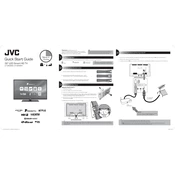
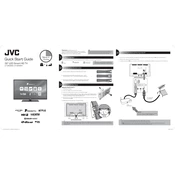
To connect your JVC LT-32C690 TV to Wi-Fi, navigate to the 'Settings' menu, select 'Network', then 'Network Settings', and choose 'Wireless'. From there, select your network and enter the password.
If your TV is not turning on, check the power cable connection and ensure it is securely plugged into both the TV and the wall outlet. Try using a different power outlet. If the problem persists, contact customer support.
To reset your TV to factory settings, go to 'Settings', select 'All Settings', then 'Reset', and choose 'Factory Reset'. Follow the on-screen instructions to complete the reset process.
First, replace the batteries in the remote. If it still doesn't work, try resetting the remote by removing the batteries and pressing all the buttons. Reinsert the batteries and try again. If it fails, consider contacting support.
To update the software, go to 'Settings', select 'Support', then 'Software Update', and choose 'Update Now'. Ensure your TV is connected to the internet during this process.
Yes, you can mount your TV on the wall. Make sure to use a compatible VESA wall mount bracket and follow the installation instructions carefully. Ensure the wall mount can support the weight of the TV.
To adjust picture settings, go to 'Settings', select 'Picture', and modify settings like brightness, contrast, and sharpness. You can also choose pre-set modes like 'Cinema' or 'Game'.
The JVC LT-32C690 TV typically includes multiple HDMI ports. Refer to the TV's manual or the back panel for the exact number and location of the ports.
To enable subtitles, press the 'Subtitle' button on the remote control. Alternatively, go to 'Settings', select 'Subtitle', and choose 'On' to activate subtitles.
Check if the TV is muted or if the volume is turned down. Ensure external devices like soundbars are properly connected. If using HDMI, make sure the correct audio output is selected in 'Settings'.