JVC LT-32C670(D) Quick Start Guide
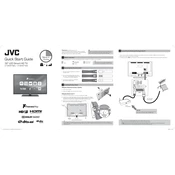
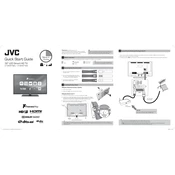
To connect your JVC LT-32C670(D) TV to Wi-Fi, go to the 'Menu', select 'Network', then 'Wi-Fi Setup', and choose your network from the list. Enter the password when prompted.
Ensure the TV is plugged in and the power outlet is working. Try using the remote and the power button on the TV. If it still doesn't turn on, unplug it for a few minutes and try again.
Access the 'Menu', navigate to 'Settings', then 'Parental Controls'. Set a PIN and adjust the settings for content restrictions as desired.
Check if the TV is muted or if the volume is too low. Ensure that external audio devices are properly connected and configured. Try using a different audio source.
To perform a factory reset, go to 'Menu', select 'Settings', then 'System', and choose 'Factory Reset'. Confirm the reset when prompted.
Check the cable connections and ensure they are secure. Adjust the picture settings in the 'Menu' under 'Picture Settings'. Try a different input source to see if the issue persists.
Yes, you can connect Bluetooth headphones. Go to 'Menu', select 'Settings', then 'Bluetooth', and pair your headphones from the list of available devices.
To update the firmware, ensure your TV is connected to the internet, go to 'Menu', select 'Settings', then 'System Update'. Follow the on-screen instructions to download and install updates.
Check if the batteries need replacement. Ensure there are no obstructions between the remote and the TV. Try using the TV’s physical buttons to ensure the issue is with the remote.
Use an HDMI cable to connect your gaming console to one of the HDMI ports on the TV. Switch the TV input to the corresponding HDMI channel using the 'Source' button on your remote.