JVC LT-32C473 Quick Start Guide
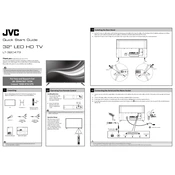
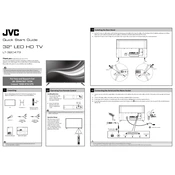
To set up your JVC LT-32C473 TV, connect the power cable to the TV and plug it into a power outlet. Attach an antenna or cable connection for signal reception. Turn on the TV using the power button on the remote control. Follow the on-screen instructions to select your language, country, and set up channels.
Ensure the TV is plugged into a working power outlet. Check the power cable for any damage. Press the power button on the TV itself instead of the remote to rule out remote control issues. If the TV still does not turn on, try a different power outlet or consult the manual for further troubleshooting steps.
Use HDMI cables to connect devices like Blu-ray players, gaming consoles, or streaming devices to one of the HDMI ports on the TV. For older devices, you can use the AV input. Switch the TV input source using the remote control to the corresponding HDMI or AV input to view the connected device.
Check if the TV is muted or the volume is set too low. Ensure that all audio cables are securely connected. If using external speakers or a soundbar, make sure they are correctly connected and powered on. Navigate to the TV's audio settings and ensure the correct audio output is selected.
To update the software, ensure the TV is connected to the internet via Wi-Fi or Ethernet. Go to the settings menu, select 'Software Update,' and follow the instructions to check for and install any available updates. Do not turn off the TV during the update process.
Replace the batteries with new ones and ensure they are inserted correctly. Point the remote directly at the TV and remove any obstructions. If the remote still doesn’t work, try resetting it by removing the batteries and pressing all buttons twice. Consider using a universal remote or a mobile app if available.
Press the 'Menu' button on the remote control to access the on-screen menu. Use the navigation buttons to browse through different settings such as picture, sound, and channels. Press 'OK' to select and adjust settings as needed.
Ensure that the input source is set to the correct format (e.g., HDMI for high-definition content). Check the antenna or cable connection for any signal issues. Adjust the picture settings in the menu to enhance brightness, contrast, and sharpness. Consider using a higher-quality HDMI cable if connected to external devices.
Go to the settings menu and select 'System' or 'Setup.' Choose 'Reset' or 'Factory Reset' and follow the on-screen instructions. Note that performing a factory reset will erase all settings and saved channels, returning the TV to its original state.
Ensure the correct input source is selected. Check all cable connections to ensure they are secure. If using an antenna, try repositioning it to improve signal reception. Restart the TV and connected devices to reset the connection.