JVC LT-32C360 Quick Start Guide
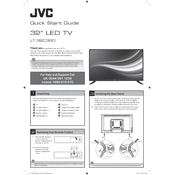
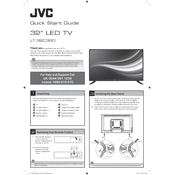
To connect your JVC LT-32C360 TV to Wi-Fi, go to the main menu, select Settings, then Network, and choose Wi-Fi. Follow the on-screen instructions to select your network and enter the password.
First, check if the power cable is properly connected. Ensure that the wall outlet is working by trying another device. If the TV still doesn't turn on, try using the remote control to power it on. If none of these work, consider a power reset or contacting support.
To reset your TV to factory settings, go to the main menu, select Settings, then System, and choose Factory Reset. Confirm your selection and wait for the TV to restart with default settings.
Ensure that the input source is providing a high-quality signal. Check the HDMI or AV connections for any loose or damaged cables. Adjust the picture settings in the menu to enhance clarity.
To update the software, navigate to the Settings menu, select System, and then Software Update. Follow the on-screen instructions to download and install any available updates.
The best picture settings depend on the viewing environment. Generally, use the Standard or Cinema mode for balanced settings. Adjust brightness, contrast, and color temperature as needed for optimal viewing.
To enhance sound quality, access the Sound settings menu and adjust the Equalizer settings. Consider connecting an external sound system or soundbar for improved audio performance.
Check the batteries in the remote and replace them if necessary. Ensure there are no obstructions between the remote and the TV. If the problem persists, try re-pairing the remote with the TV.
Yes, you can connect your TV to a Bluetooth speaker. Go to the Settings menu, select Sound, then Bluetooth, and follow the instructions to pair your speaker with the TV.
To enable subtitles, press the 'Subtitle' button on the remote control. Alternatively, go to the main menu, select Settings, then Accessibility, and turn on Subtitles.