JVC LT-32C350 Quick Start Guide
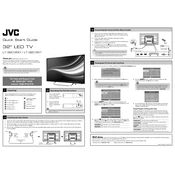
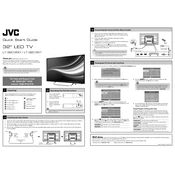
To perform a factory reset on your JVC LT-32C350 TV, press the 'Menu' button on your remote, navigate to 'Settings', then select 'System'. Choose 'Reset' and confirm your selection to revert the TV to its original settings.
First, check if the power cord is securely connected and the outlet is working. Try using the power button on the TV itself, and replace the remote batteries if necessary. If the issue persists, unplug the TV for a few minutes and plug it back in.
To connect your TV to Wi-Fi, press the 'Menu' button, go to 'Network Settings', and select 'Wi-Fi Setup'. Choose your network from the list and enter the password when prompted.
Check if the TV is muted or if the volume is set too low. Ensure that any external speakers or sound systems are properly connected. Additionally, verify the audio settings in the TV's menu to make sure the correct output is selected.
To update the firmware, navigate to 'Settings' from the menu, select 'System', and then 'Software Update'. Follow the on-screen instructions to check for and install available updates.
For optimal picture quality, go to 'Picture Settings' in the menu and adjust the presets like 'Brightness', 'Contrast', and 'Color' according to your room lighting. The 'Cinema' or 'Standard' modes are typically recommended for most viewing environments.
Use the HDMI ports located on the back or side of the TV to connect external devices such as gaming consoles, Blu-ray players, or streaming devices. Ensure devices are powered on and select the appropriate HDMI input using the 'Source' button on your remote.
A blurry picture could be due to a poor signal or incorrect settings. Ensure all cables are securely connected, and try adjusting the sharpness or resolution settings in the 'Picture Settings' menu. If using an antenna, reposition it for a better signal.
Access 'Parental Controls' via the 'Settings' menu. Set a PIN and choose the content restrictions you wish to apply based on ratings or specific channels. Don't forget to save your settings.
Turn off and unplug the TV. Use a soft, dry microfiber cloth to gently wipe the screen. Avoid using cleaning fluids directly on the screen as they may cause damage.