JVC LT-28C680 Quick Start Guide
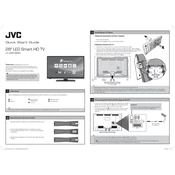
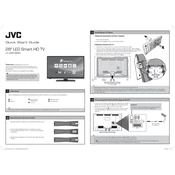
To connect your JVC LT-28C680 TV to Wi-Fi, go to the 'Menu', select 'Network Settings', choose 'Wireless', and select your Wi-Fi network. Enter your Wi-Fi password when prompted.
First, check if the TV is muted. Verify the volume level and ensure the correct audio output is selected in the settings. If using external speakers, ensure they are connected properly.
To reset your TV to factory settings, press the 'Menu' button on the remote, navigate to 'Settings', select 'System', and choose 'Factory Reset'. Confirm the reset when prompted.
Ensure the TV is plugged in properly. Check the power outlet and try using a different one. If using a remote, replace its batteries. If the issue persists, contact customer support.
To update the software, press the 'Menu' button, go to 'Settings', select 'Software Update', and choose 'Check for Updates'. Follow the on-screen instructions to complete the update.
Adjust the picture settings by pressing 'Menu', selecting 'Picture', and customizing settings like brightness, contrast, and color. Use the 'Picture Mode' presets for a quicker setup.
Replace the batteries in the remote control. Ensure there are no obstructions between the remote and the TV's sensor. If it still doesn't work, try using the TV's physical buttons or a universal remote.
Access apps by pressing the 'Home' button on the remote control to open the Smart TV interface. Navigate to the 'Apps' section and select the app you wish to use.
Connect external devices like gaming consoles or DVD players using HDMI, USB, or AV inputs. Select the corresponding input source using the 'Input' or 'Source' button on the remote control.
Turn off the TV and unplug it. Use a soft, dry microfiber cloth to gently wipe the screen. Avoid using paper towels, rough cloths, or any cleaning solutions that contain alcohol or ammonia.