JVC LT-24C685 Quick Start Guide
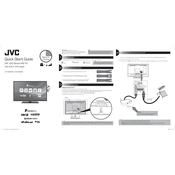
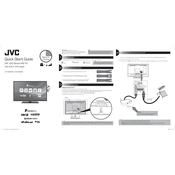
Press the 'Menu' button on your remote, navigate to 'Network Settings', and select 'Wi-Fi Setup'. Follow the on-screen instructions to select your network and enter your password.
Ensure the power cord is securely connected to the TV and a working outlet. Try a different outlet or power strip. If the issue persists, unplug the TV for a few minutes before plugging it back in.
Go to 'Menu' > 'Settings' > 'System' > 'Reset to Factory Defaults'. Confirm by selecting 'Yes' when prompted. This will erase all settings and data.
Check if the TV is muted or if the volume is set too low. Ensure external speakers or soundbars are properly connected. Also, check the audio settings in the TV menu.
Connect the TV to the internet, go to 'Menu' > 'Settings' > 'System' > 'Software Update', and select 'Check for Updates'. Follow the on-screen instructions to complete the update.
For optimal viewing, use the 'Standard' or 'Movie' mode. You can adjust the brightness, contrast, and color settings based on your preference and room lighting.
Press the 'Subtitles' button on your remote control to turn subtitles on or off. Alternatively, go to 'Menu' > 'Settings' > 'Subtitles' to customize subtitle options.
Check the HDMI or AV cables for any damage or loose connections. Try using a different cable or input source. If the issue persists, reset the TV to factory settings.
Use the HDMI, USB, or AV ports located on the back or side of the TV. Select the corresponding input source using the 'Input' or 'Source' button on your remote.
Replace the batteries and ensure they are inserted correctly. Clean the remote sensor on the TV and the tip of the remote. If the issue continues, consider using a universal remote or a mobile app if available.