JVC LT-24C490 Quick Start Guide
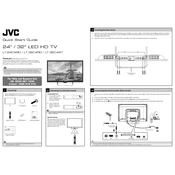
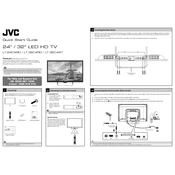
To connect your JVC LT-24C490 TV to Wi-Fi, go to 'Menu' > 'Network' > 'Network Setup' > 'Wireless' and select your Wi-Fi network. Enter your Wi-Fi password and confirm the connection.
Ensure that the power cord is securely connected to both the TV and the wall outlet. Check if the outlet is functional by plugging in another device. If the issue persists, try using the remote to turn on the TV or check for a blown fuse.
To reset your JVC LT-24C490 TV, go to 'Menu' > 'System' > 'Factory Reset'. Follow the on-screen instructions to complete the reset process.
Check if the TV is muted or if the volume is set too low. Ensure that audio cables are properly connected if using external speakers. Also, verify the audio settings in the TV menu to ensure the correct output source is selected.
To update the firmware, connect your TV to the internet and go to 'Menu' > 'Support' > 'Software Update'. Follow the instructions to download and install the latest firmware.
Turn off the TV and unplug it. Use a soft, dry microfiber cloth to gently wipe the screen. Avoid using water or cleaning solutions directly on the screen to prevent damage.
Adjust the picture settings by going to 'Menu' > 'Picture'. You can change settings such as brightness, contrast, and color mode to suit your preferences.
Ensure that the HDMI cable is securely connected to both the TV and the device. Try using a different HDMI port or cable. Also, ensure the correct HDMI input is selected on the TV.
Go to 'Menu' > 'System' > 'Parental Controls'. Set a PIN and adjust the control settings to restrict content based on ratings or block specific channels.
Check the batteries in the remote and replace them if necessary. Ensure there are no obstacles between the remote and the TV. If the issue persists, try resetting the remote by removing the batteries and pressing all buttons for 3 seconds.