iWantit IMKBFBK14 Quick Start Guide
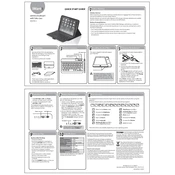
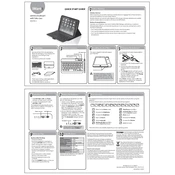
To connect the iWantit IMKBFBK14 Keyboard, ensure that the keyboard is turned on. Then, activate the Bluetooth function on your computer and search for new devices. Select 'iWantit Keyboard' from the list to pair and connect.
If the keyboard is not responding, try turning it off and on again. Ensure that it is charged or has fresh batteries. Re-pair it with your device by deleting the existing connection and setting it up again.
To clean the keyboard, use a soft, dry cloth to wipe the surface. Avoid using any liquid cleaners directly on the keyboard. For stubborn dirt, slightly dampen the cloth with water.
Connect the keyboard to a power source using the provided USB cable. The charging indicator light will turn on during charging and off when fully charged.
Yes, the iWantit IMKBFBK14 Keyboard can connect to any device that supports Bluetooth keyboards, such as tablets and smartphones. Simply pair it as you would with a computer.
The battery life of the iWantit IMKBFBK14 Keyboard varies depending on usage, but it typically lasts several weeks on a full charge with regular use.
Currently, the iWantit IMKBFBK14 Keyboard does not support firmware updates. Ensure that your keyboard is functioning with the latest software by checking for updates on your device instead.
If certain keys are not working, try re-pairing the keyboard with your device. If the problem persists, reset the keyboard by turning it off and removing the batteries or disconnecting the power source for a few minutes.
The iWantit IMKBFBK14 Keyboard is compatible with most modern operating systems that support Bluetooth connectivity, including Windows, macOS, iOS, and Android.
When the keyboard needs charging, the battery indicator light will flash. It's advisable to charge it as soon as possible to avoid interruptions in use.