iWantit iDABHF12 Quick Start Guide
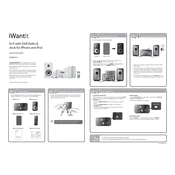
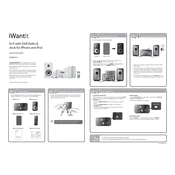
To set up the iWantit iDABHF12 Sound System, plug it into a power source, extend the antenna fully, and turn it on using the power button. Use the mode button to select DAB/FM, and then follow the on-screen instructions to scan for available radio stations.
Ensure that the power cable is securely connected to both the sound system and the power outlet. Check for any blown fuses or tripped circuit breakers in your home. If the issue persists, try using a different power outlet.
To improve radio signal reception, ensure the antenna is fully extended and positioned vertically. Try moving the sound system closer to a window or away from electronic devices that may cause interference.
Yes, you can connect your smartphone to the iDABHF12 via Bluetooth. Turn on Bluetooth on your smartphone, press the Bluetooth mode button on the sound system, and select 'iDABHF12' from the list of available devices on your phone.
To clean the iDABHF12, use a soft, dry cloth to wipe the exterior surfaces. Avoid using abrasive cleaners or solvents. Regularly check for dust accumulation in the speaker grills and gently clean them with a soft brush.
To perform a factory reset, press and hold the 'Menu' button until the settings menu appears. Navigate to 'System Settings' using the navigation buttons, select 'Factory Reset', and confirm your choice.
If 'No Signal' is displayed, check if the antenna is fully extended and positioned correctly. Try scanning for FM stations again, and ensure the sound system is not placed near devices that can cause interference.
To set an alarm, press the 'Alarm' button and use the navigation buttons to set the desired time. Select the alarm sound source (DAB, FM, or buzzer), and confirm your settings. Ensure the alarm volume is set appropriately.
Check that the volume is not muted or set too low. Ensure that the correct audio source is selected and that any connected devices are playing audio. If the issue persists, try disconnecting and reconnecting any external devices.
To update the firmware, visit the manufacturer's website to check for available updates. Download the update file, and follow the provided instructions to install it via a USB connection or through a wireless update if supported.