iWantit i44PODCR10 Quick Start Guide
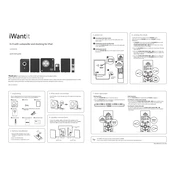
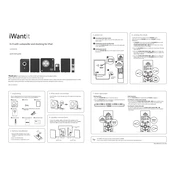
To connect your iWantit i44PODCR10 to a Bluetooth device, turn on the sound system and press the 'Bluetooth' button. Ensure the Bluetooth device is in pairing mode and select 'iWantit i44PODCR10' from the list of available devices on your Bluetooth device.
First, check if the volume is turned up and the sound system is not muted. Verify that the audio source is correctly connected and functioning. If using Bluetooth, ensure the device is paired and within range.
Yes, you can use a USB drive to play music. Insert the USB drive into the USB port of the sound system and use the 'Mode' button to select USB mode.
To reset the iWantit i44PODCR10 to factory settings, locate the reset button on the back of the unit. Use a pointed object to press and hold the reset button for about 10 seconds until the unit restarts.
To clean your iWantit i44PODCR10, unplug it from the power source. Use a soft, dry cloth to wipe the exterior. Avoid using water or cleaning solutions directly on the unit.
To improve radio reception, extend the antenna fully and adjust its position. Avoid placing the unit near electronic devices that may interfere with the signal.
Check if the remote control has working batteries and replace them if necessary. Ensure there are no obstructions between the remote and the sound system. Try pairing the remote with the system again if necessary.
Yes, you can connect the iWantit i44PODCR10 to a TV using an auxiliary cable. Connect one end of the cable to the TV's audio output and the other end to the AUX input on the sound system.
The iWantit i44PODCR10 can play MP3 and WMA audio formats from a USB drive. Ensure your media files are in one of these formats for compatibility.
To set the alarm on the iWantit i44PODCR10, press the 'Alarm' button, then use the 'Hour' and 'Minute' buttons to set the desired time. Press 'Alarm' again to confirm the setting.