iWantit IAKBFBK14 Quick Start Guide
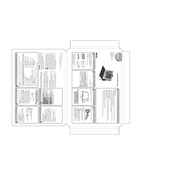
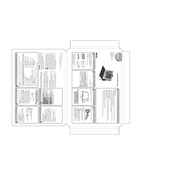
To connect the iWantit IAKBFBK14 Keyboard, plug the USB receiver into an available USB port on your computer. The system should automatically recognize the device and install the necessary drivers.
First, check the battery level and replace if necessary. Ensure that the USB receiver is securely connected to the computer. Try connecting the receiver to a different USB port. If the issue persists, restart your computer.
To clean the keyboard, disconnect it from your computer. Use a can of compressed air to remove dust and debris between the keys. Wipe the surface with a damp cloth, being careful not to let moisture get inside.
Yes, the iWantit IAKBFBK14 Keyboard is compatible with Mac systems. Simply plug the USB receiver into the Mac, and it should be recognized without the need for additional drivers.
The keyboard layout can be changed through your computer's operating system settings. Go to 'Settings', select 'Time & Language', then 'Language & Region', and add or change the keyboard layout as needed.
The iWantit IAKBFBK14 Keyboard typically provides several months of battery life with standard use. It is advisable to use high-quality batteries for longer life.
Yes, the iWantit IAKBFBK14 Keyboard can be used with tablets that support USB peripherals. You may need an OTG adapter to connect the USB receiver to the tablet.
To use the function keys, you may need to press the 'Fn' key in combination with the desired function key. Check your device's manual for specific instructions related to function key use.
Ensure that there is no debris blocking the keys. If the issue persists, try reconnecting the keyboard or testing it on another device to determine if it's a hardware problem.
Currently, the iWantit IAKBFBK14 Keyboard does not support firmware updates. If you experience issues, contact customer support for assistance.