iWantit IA2KBFB15 Quick Start Guide
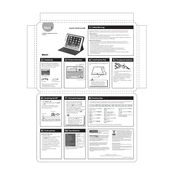
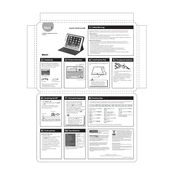
To connect the iWantit IA2KBFB15 Keyboard, ensure the keyboard is turned on, then use the Bluetooth settings on your computer to search for available devices and select 'iWantit IA2KBFB15' from the list.
Check if the keyboard is turned on and charged. If it is, try re-pairing the device by forgetting it in your computer's Bluetooth settings and reconnecting.
Use a soft, damp cloth to gently wipe down the keys and surface of the keyboard. Avoid using any harsh chemicals or submerging the keyboard in water.
Ensure that no debris is blocking the keys. If the problem persists, try resetting the keyboard by turning it off and on, or consult the user manual for further troubleshooting steps.
Connect the keyboard to a power source using the provided USB cable. The charging indicator light will turn on, indicating that the keyboard is charging.
Yes, the iWantit IA2KBFB15 Keyboard can be paired with tablets and smartphones that support Bluetooth connectivity.
To perform a factory reset, refer to the user manual. Typically, it involves holding down a combination of keys while the keyboard is powered on.
Yes, the iWantit IA2KBFB15 Keyboard is compatible with Mac computers. Simply pair it via Bluetooth as you would with any other device.
The keyboard typically lasts up to 30 hours of continuous use on a full charge, depending on the usage conditions.
Check the manufacturer's website or the user manual for any available firmware updates and follow the instructions provided to update the keyboard's firmware.