ION Deluxe HD User Guide
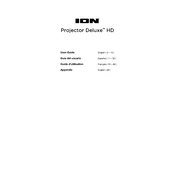
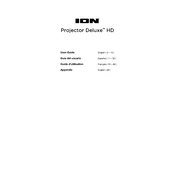
To connect your ION Projector Deluxe HD to a laptop, use an HDMI cable. Plug one end into the HDMI port on your laptop and the other end into the HDMI input on the projector. Ensure the projector is set to the correct HDMI input source.
If the projector does not turn on, check that it is properly plugged into a power source and that the power cable is secure. Verify that the power outlet is functioning by testing it with another device. If the problem persists, consult the user manual for further troubleshooting steps.
To improve image quality, adjust the focus ring on the projector lens. Ensure the projector is at the recommended distance from the screen and that the screen is clean. Additionally, adjust the brightness and contrast settings in the projector's menu.
Perform regular maintenance every 3-6 months, including cleaning the lens with a soft cloth and checking the air filter for dust buildup. Replace the air filter if necessary and ensure the ventilation paths are clear to prevent overheating.
Visit the official ION website to download the latest firmware update. Follow the instructions provided, which typically involve transferring the update to a USB stick and connecting it to the projector's USB port. Access the settings menu and select the firmware update option.
Ensure the volume is turned up on both the projector and the connected device. Check the audio output settings on your device to ensure they are set to output sound through HDMI. If using external speakers, ensure they are properly connected and powered.
Yes, you can connect your smartphone using an HDMI adapter compatible with your phone model. Alternatively, if the projector supports wireless connections, use screen mirroring or a similar feature to connect wirelessly.
Check the HDMI cable for any damage and replace it if necessary. Ensure the cable is securely connected at both ends. Also, try adjusting the refresh rate settings on the connected device or the projector to see if it resolves the flickering issue.
Turn off the projector and unplug it from the power source. Allow it to cool down completely. Open the lamp compartment according to the user manual instructions, remove the old lamp, and insert the new one. Secure the compartment cover and reset the lamp timer in the projector's settings.
Yes, the ION Projector Deluxe HD can be ceiling mounted. Make sure to use a compatible ceiling mount kit and follow the installation instructions. Adjust the projector settings to invert the image if necessary.